- (As an administrator) open Central Admin
- Under "Application Management" click "Manage Service Applications"
- Locate and click the link "User Profile Service Application". If this one is not there you haven't created a User Profile Service Application yet.
- Under "People" there are two relevant links here. The first is "Manage User Properties", the second is "Manage User Profiles"
- Under "Manage User Properties" you can specify the settings for the Work e-mail property (i.e. whether or not the user is allowed to edit his or her own e-mail address).
- Under "Manage User Profiles" you can locate a user's profile and edit the e-mail address from there
1
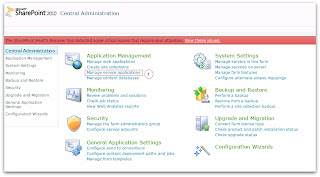
2
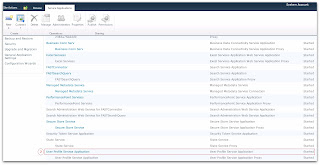
3
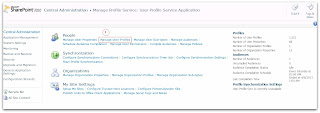
4
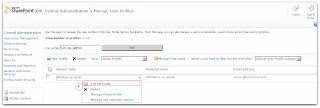
5
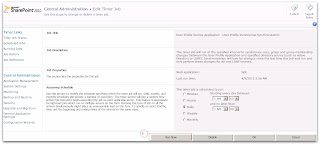


0 comments:
Post a Comment